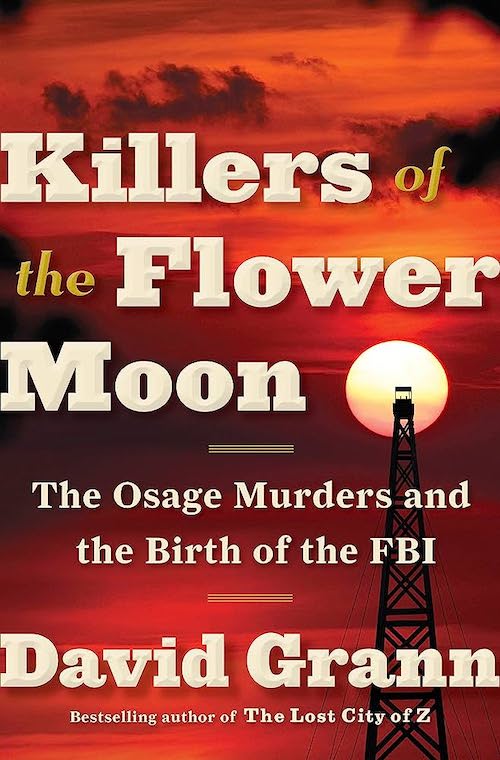Tech Tools for Student Projects
The internet offers a wealth of engaging, intuitive tools that are ideal for student projects! Incorporating online tools into project-based learning can help the learning to “stick” and projects can provide a context for authentic language use. Projects using tech tools can also enhance motivation by providing; autonomy, offering users lots of choices and options for personalization; purpose, as students are creating projects for an authentic audience; and opportunities for mastery, as students seek to create the best projects possible and revise them according to feedback. Below are a few tried-and-true tech tools, all of which are free and easy to use, and all of which modify or even redefine tasks, offering new opportunities and options that would be impossible without technology.
Sites for Making Videos
1. Animoto (http://animoto.com). Students choose a video style, upload photos or videos, add text, andchoose a site-provided soundtrack or upload their own. When they are ready, Animoto turns these elements into a video that can be exported to YouTube, posted on social networks, or emailed as a link. Tips: Teachers can apply for a free Animoto Plus account for classroom use (http://animoto.com/education/classroom) and share this account with their students. Animoto Plus offers additional free styles and allows the creation of videos up to 20 minutes long. There is also an Animoto app available that makes it easy to start videos with photos and videos from a smartphone or tablet.
2. PowToon (http://www.powtoon.com). PowToon is probably the most entertaining, user-friendly alternative to PowerPoint currently available. Students can create video presentations that feature animated characters and text, eye-catching transitions, and a wide variety of images and music. Tip: The basic account is free, but teachers might like the educator upgrade that allows longer, higher-quality videos. Coupon code POW1 usually yields a discount.
3. AdobeVoice (http://voice.adobe.com). This tool is a must for iPads! Users can choose an image, icon, or uploaded photo; add text; and then record their voice line by line. It is simple, fast, and intuitive. Note: Users must have an Adobe or Facebook account to log in, and it is currently only available as an iPad app.
Sites for Making Still Images
1. Smore (http://www.smore.com). Students can create an interactive online poster that incorporates photos, text, music, videos, links, buttons, and more. The font, color, and background are customizable, but Smore also offers suggestions for compatible colors and themes. Smore is compatible with most mobile devices.
2. ThingLink (http://www.thinglink.com). ThingLink lets users “tag” pictures they have uploaded from their computer or imported from a website. These tags are small icons that link to additional information such as YouTube videos, SoundCloud music, Wikipedia entries, relevant websites, and the creator’s own text. It is an easy and fun way to make information more interactive and multimodal.
3. Photovisi (http://www.photovisi.com). Photovisi is a photo collage site. Users can choose a template, upload photos, add text or “stickers” and then download the finished product. Tip: Ask students to create a photo collage, and then upload it to ThingLink for additional elaboration through text and media.
4. Padlet (http://www.padlet.com). Padlet is a collaborative online corkboard where you or your students can post text, pictures, links, and more. It is free, and the privacy settings, URL, and board style can all be customized. Students can share their ThingLink projects on a class Padlet board, for example, or create their own team boards to display the results of photo scavenger hunts.
Sites for Making Books
1.Tell-a-Story StoryBuilder (http://kidsspace.torontopubliclibrary.ca/story.html). The Toronto Public Library’s StoryBuilder site provides characters, backgrounds, props, and text bubbles that students can drag and drop to easily create stories up to 14 pages long. No log-in is required, and students can share the URL or print out the story when they are finished. Note: The biggest drawback to this site is that the final product seems to be edit-able by anyone who can access it (i.e., anyone with the link). This is great for collaborative work, but opens up potential problems with mischief-makers altering others’ stories.
2. Marvel Comics’ Create Your Own Comic
(http://marvel.com/games/play/34/create_your_own_comic). Students can use provided backdrops, objects, and text bubbles to create their own comic strips or comic books featuring Marvel characters. Tip: Photovisi (above) also offers comic-style framing options for students who prefer to use their own drawings or photos.
3. Bookemon (http://www.bookemon.com). This is the most complicated tool recommended here, but it is also the one that offers users the most options and control. Users can create a real book online, and they have complete control over every design element of their book, from start to finish. Students can import photos, write text, choose colors and layout, and read the finished product on their tablets.
________________________________________
Monthly Chapter Meeting
Date & Time:October 18 (Saturday), 1:45 pm
Place: Chosun University, Main Building, Left Wing, Rm 4211
1. Special Question-and-Answer Session with Special ELT Panel
Everyone is strongly encouraged to bring their pressing and not-so-pressing questions and curiosities about ELT to pose to the ELT panel and audience.
2. Short Presentation: Why is Korean Like That?
Dr. David Shaffer (Chosun University)
3. IC 2014 Swap-Shop: Sharing of ideas, activities, and info gained from the October International Conference.
Oct. 11 (11:00) Reflective Practice Session
Peer Observation (Jocelyn Wright & Tyson Vieira, Facilitators)
Admission: No Charge
For more details:
Facebook: Gwangju-Jeonnam KOTESOL
Website: http://koreatesol.org/gwangju
Email: gwangju@koreatesol.org
Twitter: @GwangjuKOTESOL