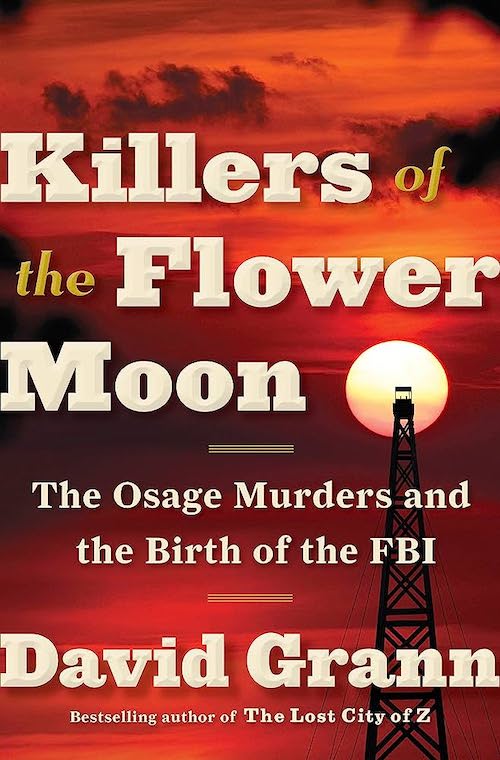Four Free Online Assessment Tools for Teachers
As the end of the semester draws near, it is a perfect time to evaluate our students’ progress — and our own teaching. With the help of these four free online assessment tools, this process is easier than ever.
Google Drive
http://drive.google.com
Google forms, created in Google Drive, are a great way to gather student information, do out-of-class quizzes, conduct polls and surveys, and more. It is simple, intuitive, and very user-friendly. Just create a form and start adding questions! Google forms offer more flexibility than most quiz-creation websites; possible formats include not only multiple-choice and short-answer questions, but also grids, scales, drop-down menus, and checkboxes with multiple answers. You can even elect to have multiple-choice answers automatically shuffled. After you create the form, just share its address with your students, and their responses will automatically be compiled in a spreadsheet for easy perusal.
Note: You need a Gmail account to create forms in Google Drive, but a Gmail account is not necessary to complete the form.
Tip : It is easy to set the spreadsheet to grade itself. Just Google how to set up a self-grading quiz. Also, when you share the form, you might wish to shorten the address using a URL shortener such as tinyurl.com, or embed the address in a QR code for your students to scan.
http://quizstar.4teachers.org/
If you want to allow your students multiple attempts at a particular quiz, limit the time permitted for the quiz, or offer students feedback at some point in the process, QuizStar might be the tool for you.
To use QuizStar, just open an account, set up a class, and set the privacy settings. Then create a quiz in the Quiz Manager. The site automatically checks true/false and multiple-choice questions, but it is also possible to include free-response questions that you can grade yourself. The site generates a quiz report that provides statistical information about the quiz as well as score reports for individual students.
Note: Quiz Star is a little difficult to use. Be prepared to walk your students through the processes. It is helpful to give your quiz or class a distinctive name so your students can find it easily.
Tip: The feedback option is a handy way to encourage students to become more autonomous learners. Instead of simply giving them the correct answer, you can explain the reasons behind the answer — or better yet, refer students to a resource that will give them the additional instruction and practice they need.
Socrative
http://b.socrative.com/
Socrative is a simple way to create in-class quizzes or conduct basic polls. First, teachers create a quiz consisting of different formats, multiple choice, true/false, or short-answer questions; for each one, they indicate the correct answer(s). Then, during class time, the teachers “open” their pre-assigned “room” to students. Students use their mobile devices to go to Socrative.com, type in the teacher’s room number, and then wait for the teacher to initiate the quiz. The teacher, from her computer, selects the quiz she wants students to take, and then can monitor their progress from her control center. After completion, results can be viewed and spreadsheet reports downloaded off the site.
Tip: Socrative is great for self-check quizzes and exit tickets at the end of class! Just choose the “immediate feedback” option. Remember, it is possible to set up the quizzes so multiple answers, or even every answer, will be considered correct.
RubiStar
http://rubistar.4teachers.org
RubiStar is not a quiz-making site; instead, it is a tool for creating printable rubrics. The site provides a variety of customizable, generic rubrics. Just find a template that you like and then adapt the dimensions, level names, descriptions of performance characteristics at each level, and more. RubiStar is a great place to find inspiration!
Note: You do not have to be registered to create a rubric, but you do have to register to save your rubric and access or edit it at a later date. The database does include other educators’ speaking test rubrics, which can provide ideas.
Tip: RubiStar creates only circle rubrics — that is, you circle the applicable parts of each description. These can get a little messy and can be time-consuming as you hunt for the relevant descriptions. You might prefer to use a check-box rubric, which separates out each characteristic and then allows you simply to check off the applicable descriptions. To create one of these, use RubiStar as a starting place, and then you can copy, paste, and separate out each criterion in a Word document.
_________________________________________________
Monthly Chapter Meeting
Date & Time: June 14 (Saturday), 1:45 pm
Place: Chosun University, Main Building, Left Wing, Room 4211
2 Featured Workshops of Teaching EFL
Swap-Shop Session: Share your own teaching ideas and activities with the group.
Admission: No Charge
For more details:
Facebook: Gwangju-Jeonnam KOTESOL
Website: http://koreatesol.org/gwangju
Email: gwangju@koreatesol.org
Twitter: @GwangjuKOTESOL
__________________________________________
The Author
Lindsay Herron is Treasurer of the Gwangju-Jeonnam Chapter of Korea TESOL (KOTESOL). On behalf of the Chapter, she invites you to participate in the teacher development workshops at their monthly meetings and special events. Lindsay is a visiting professor at Gwangju National University of Education, where she has taught for the past six years. She is also presently the National Membership Committee Chair of KOTESOL and a chair on the International Conference Committee.